How to invite people
In Backlight.dev you can manage your team's workspace and invite more people whenever you need to.
Look for the workspace menu on the top left corner of the studio and click on 'Invite people'.
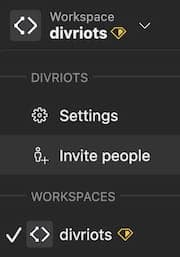
You will then see a dialog in which you can select a role between viewer, editor and owner.
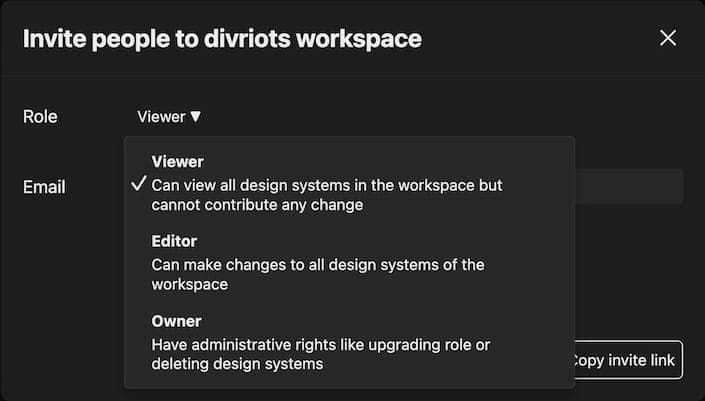
Once this is done you can either invite your new collaborator using their email address or copy an invite link.
Browse and manage members
To see the list of the members in your workspace, go to the workspace menu and click on 'Settings':
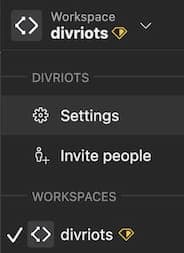
Then click on the 'Members' tab.
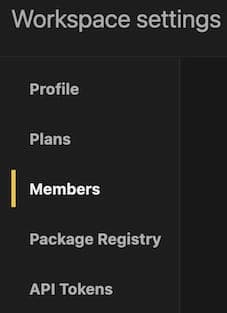
If you have an owner role you will be able to:
- Change roles of members between viewer, editor and owner
- Invite people to the workspace
- Remove members from the workspace
No matter your permissions this is also where you will need to go to leave the workspace.
⚠️ This action is irreversible. ⚠️
To regain access to a workspace you left you will need to be invited again by a workspace's owner.